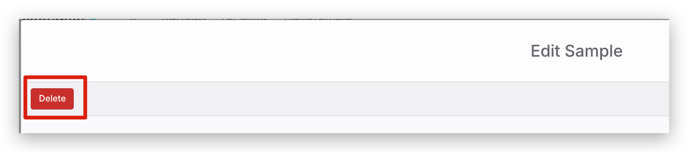How do I add or remove Samples in an existing Order?
Adding or removing samples
- Find the Order you want to edit
- Make sure the Order is in the Placed or In Progress stage. If the Order is in Completed stage, you cannot edit the Order. If you need to make any changes, you must return the Order to the In Progress stage.
- Click the Edit Order box
 To add a Sample to the Order, select the Add Sample icon in the Edit Order screen and fill out all of the Sample information. Select Add and Close.
To add a Sample to the Order, select the Add Sample icon in the Edit Order screen and fill out all of the Sample information. Select Add and Close.- To remove a Sample, find the Sample that you would like to remove and select the Edit icon.

- To remove the Sample from an Order, select the Delete button in the Edit Sample screen