How do I Bulk Import Data?
Save time by bulk importing data into Confident with the Importers module!
If you are interested in setting up an importer based on your Lab's data/instrument export files reach out to support@confidentlims.com.
In this Article
- Importing Data Using the Uploads Importer
- Importing Data Using the Array Importer
- To Manually Apply an Importer Data Set in the Sample Page
Importing Data Using the Uploads Importer
- Navigate to Importers → Upload Files
- Select the file format being imported from the Uploads Importer drop down menu
- Click to upload the file(s) or drag and drop the file(s) to upload

- Check the box(s) next to the File Name(s) and click Import Selected

- A message will appear that the import was successful
NOTE: Multiple files can be uploaded and imported at once!
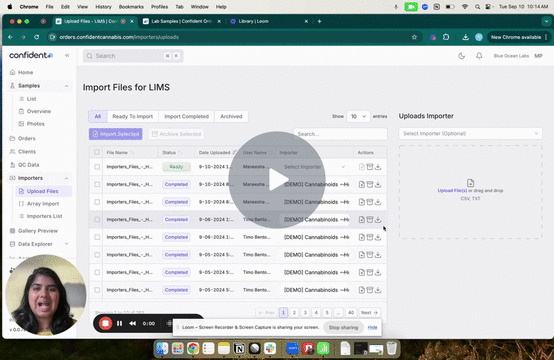
Importing Data Using the Array Importer
- Navigate to Importers→ Array Import
- Select the file format being imported from the Select Importer drop down menu
- Copy data from your spreadsheet or file and paste into the Paste Field, click Save

- A message will appear that the import was successful

To Manually Apply an Importer Data Set in the Sample Page
- Navigate into a Sample ID associated with the data that was imported
- Click Importer Results→ Apply All Results in the drop down menu or select the individual file you would like to import

- Once data has loaded into the sample page and assay tab, save the applicable assays. Your data is now ready for report generation!