How do I integrate with METRC?
Save time and minimize data transcription errors by integrating with METRC
Topics Covered in this Article:
- What Confident's METRC Integration Does
- Finding and Updating Your METRC API Key
- Placing an Order with METRC Samples
- Submitting Data to METRC
- Submitting Sample Weight Changes to METRC
- Pro Tips & Important Notes
For more help, please watch our recorded tutorial here or contact support at support@confidentlims.com.
What Confident's METRC Integration Does
With a few clicks in Confident you can easily:
- Create new orders in Confident from METRC transfers
- Create new samples in Confident from METRC packages
- Record sample intake weights
- Submit analytical test results to METRC
- Record sample weight on hand changes
Finding and Updating Your METRC API Key
-
From your METRC portal, log into your account. Click the dropdown arrow next to your username (top right).
-
Click API Keys
-
If you don’t see a Current API Key, click the green Generate button. If you do see one, skip this step
-
Once you see a Current API Key, double-click on the API key to select it
- Copy the API Key (ctrl C)

-
Return back to Confident LIMS website. Click Settings then Laboratory in the bar on the left (only Admins can do this)

-
Click the Regulators tab at the top
-
Click the + Add New Regulator Credential button

-
Paste the API key into Login to METRC popup.
-
Write a Nickname for your API key
-
Paste your METRC API key in the API Key field (ctrl v)
-
If you’re the only person at your lab to use this API key to interface with METRC, check the Restrict to current user box. If not, leave the box unchecked
- Click Submit

NOTE: You will remain logged into METRC until you log out via Confident LIMS -
Placing an Order with METRC Samples
Both Labs AND Clients can place orders with METRC Samples using the integration!
- When placing an new Order, select Add METRC Sample
- Enter the METRC sample tag number. Verify that the information populated corresponds with correct sample
- Note: Select Add Samples from METRC Manifest to add multiple samples from a METRC Manifest at once

- The new sample will auto populate METRC information. Now input the remaining information about the sample and the desired test package.
- All possible fields are auto-populated from METRC:
- Sample Name
- Strain Name
- Matrix Category
- Matrix Type (when the matrix category is specific enough)
- METRC Sample #
- METRC Manifest #
- METRC Batch # (Source Package)
- You will need to enter the remaining required fields:
- Classification, Production Method
- Harvest Lot #, Harvest Date
- Testing Packages (assays ordered)
- All possible fields are auto-populated from METRC:
- Select ‘+ From METRC’ in the top right of the Order screen to add another sample from METRC

- Complete the Order placement process
Submitting Data to METRC
- Results can be submitted for all Samples in an Order to METRC as part of completing the Order and publishing results to Clients.
- To submit results for an entire order, enable the check box for Submit to METRC when completing an order
NOTE: You will still be prompted to to verify samples with failing values if this check box is marked when completing an order
- Alternatively, under Order Actions, you can Submit to METRC through Confident or generate a CSV that can be manually uploaded to METRC

- To submit data for a single sample, select Actions in the Order page and navigate to METRC Actions
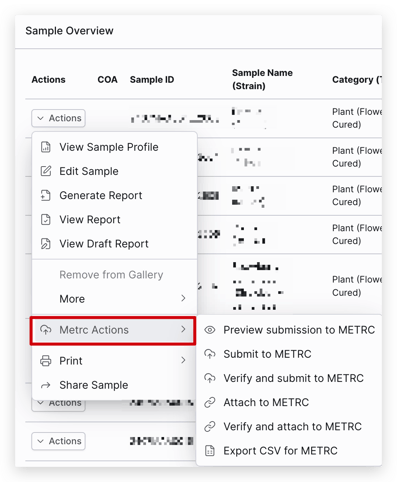
NOTE: Within the Sample list there is a column labeled METRC Status where:
if grey = not a METRC sample
if orange = METRC tag provided, but data not submitted to METRC
if green = sample data submitted to METRC

If you receive an error when trying to submit results to METRC, take a screenshot/photo of the error and email it to support@confidentlims.com.
Submitting Sample Weight Changes to METRC
- Adjust the Sample weight on hand on the Decreasing Weight On Hand window when Completing an Order
- Enter the Sample weight used during testing or other sample loss with the relevant reasons and Save

- When submitting test results to METRC, click the Submit to METRC checkbox in the Weight on Hand section of the Verify submission to METRC window

Pro Tips & Important Notes
Pro Tips
- Minimize errors by creating new orders in Confident from METRC manifest numbers
- Both labs and clients can do this
- Clients would need to save their METRC API key in their Confident account under Settings > Organization > Regulators
- You can submit results to METRC for samples in any order status, so long as they have valid package numbers and complete test results
- Use a Bluetooth barcode scanner and a mobile device/tablet to quickly scan barcodes on METRC package tags and save METRC package numbers on samples in Confident
Important Notes
- Confident cannot receive incoming transfers from METRC. You must manually receive transfers in METRC.
- Confident can only submit results to METRC once. If you make a mistake, you must manually edit in METRC.
- Confident can only submit results to packages that don't already have data. If you manually enter data, Confident won't be able to submit results.
- METRC requires complete data to be submitted for each sample. If tests/fields are missing, METRC will block submission. How to solve this:
- Check your data for gaps and try again
- If the data is complete and you’re still getting blocked, contact support@confidentlims.com
- Some packages might get stuck as “Testing In Progress” after you’ve submitted complete data successfully. To release these batches from testing, contact METRC support.
- Clients might add incorrect test batches to packages in METRC (e.g. a flower sample has an edible test batch). On the METRC submission preview screen, add/remove test batches so only the correct ones remain.