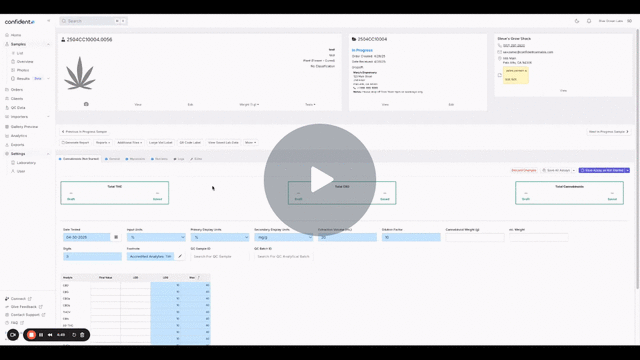How do I Use the LIMS Editor?
Edit existing LODs, LOQs, & Limits directly within the system using the LIMS Editor!
For Pro & Premium LIMS Labs, users with owner or admin permissions can edit existing default values, rearrange the order of fields, and hide existing analytes for specific reports.

Update Default Values on a per-Matrix Basis for:
- Limits of Detection (LOD)
- Limits of Quantitation (LOQ)
- Max Values
- Limit Range Low
- Limit Range High
- Action Limits
Rearrange the Order of:
- Ribbon Fields
- Table columns
- Table rows
Labs can also mark analytes as Reportable or Not Reportable to hide existing analytes for reporting. To do this, check or uncheck the "Reportable" check box. Please reach out to Support if analytes are not appearing on reports as expected.
At this time, formulas or functions are unable to be added or updated using the LIMS Editor. Please reach out to support@confidentlims.com for requests to update LIMS formulas and functions.
Once the updates are made and the LIMS configuration is saved, the Configuration Version banner will appear as normal for any samples that are not utilizing the most current LIMS configuration. Saving the changes will update the existing sample and future sample configurations, with the option to update older sample configurations on a per-sample basis.

Note: In order to see updated default values for In-Progress samples, select Reset Table

Navigating the LIMS Editor in Confident 🛠️ - Watch Video