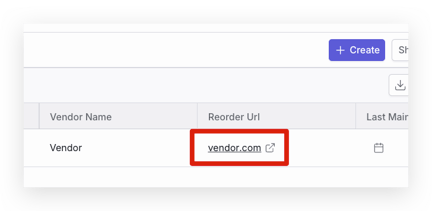How do I Manage Equipment & Consumable Inventory?
Our Inventory Management feature allows you to manage Consumable and Equipment records with unique IDs and detailed information. Labs can now track item statuses, location, important dates, and more!
In this Article:
- Overview
- Setting Up Departments and Locations
- Creating a Consumable
- Creating a Piece of Equipment
- Inventory Statuses
- Logging Important Dates
- Consumable and Equipment Logs
- Managing Files Associated with a Consumable or piece of Equipment
- Pro Tips
Overview
With the Inventory Management feature, Pro and Premium Labs can manage lab equipment and consumables right inside Confident LIMS with full traceability and audit logs.
- Create equipment and consumable records with unique IDs
- Track statuses (Stock, Active, Retired / In Service, Out of Service)
- Store certificates, COAs, and documentation with each item
- Maintain automatic audit logs for every change
- Set up departments and locations to organize your inventory
- Log maintenance dates, calibration schedules, and expiration dates
- Filter, sort, and manage everything from powerful table views
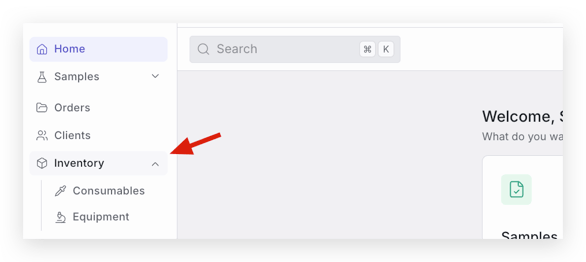
Setting Up Departments and Locations
- Departments and Locations must be set up in order to associate Inventory items with a Department and Location.
- To configure Departments and Locations for Inventory, first navigate to Settings -> Laboratory -> General. Scroll down to see Departments and Locations.
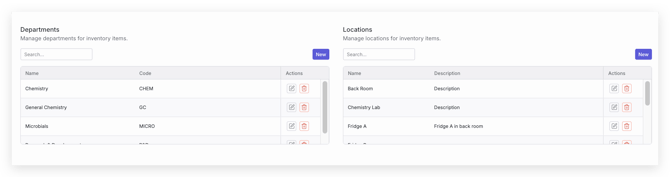
- Select New to create a new Department or Location
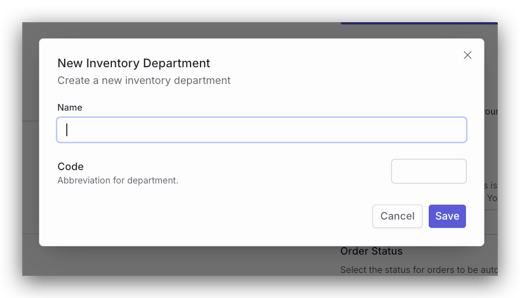
- Enter the relevant information for the Department or Location you are creating and select Save.
- When creating new Inventory items, configured Departments and Locations will be displayed in the drop down menu for selection.
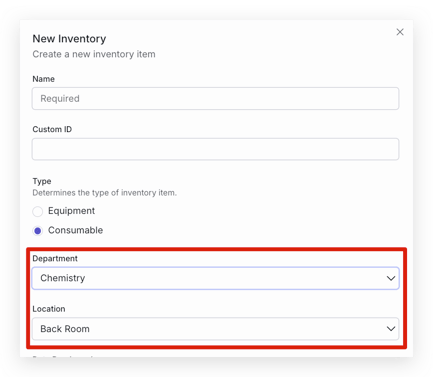
- Departments and Locations can be edited or deleted under Actions in the table.
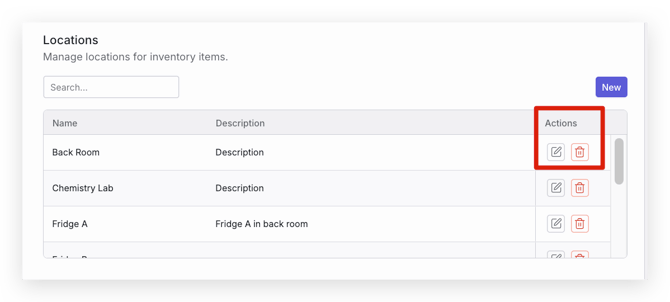
Creating a Consumable
- Navigate to Inventory -> Consumables.
- In the top right, select Create.
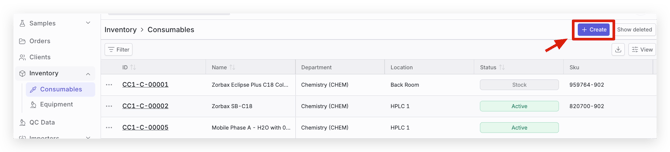
- Fill out all of the relevant information for the Consumable being created and select Create.
- You will now see the new inventory item in the list of Consumables with a unique ID generated by Confident.
Note: custom IDs can be created for inventory items by designating an ID in the Custom ID field. Custom IDs are displayed in a column on the Inventory Table.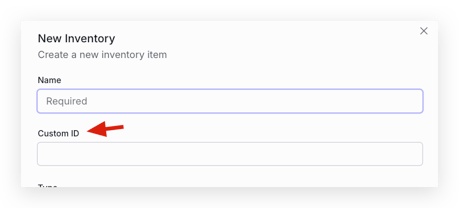
- To create a Consumable from an existing item, find the Consumable you would like to recreate and select the icon next to the Consumable ID.
Select Create from Existing and continue to create the Consumable as described above.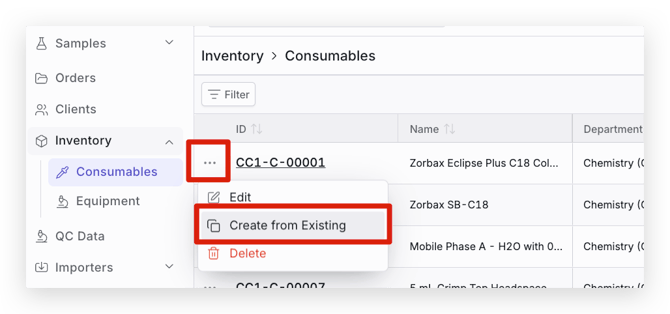
Creating a Piece of Equipment
- Navigate to Inventory -> Equipment.
- In the top right, select Create.

- Fill out all of the relevant information for the Equipment being created and select Create.
- You will now see the new inventory item in the list of Equipment with a unique ID generated by Confident.
Note: custom IDs can be created for inventory items by designating an ID in the Custom ID field. Custom IDs are displayed in a column on the Inventory Table.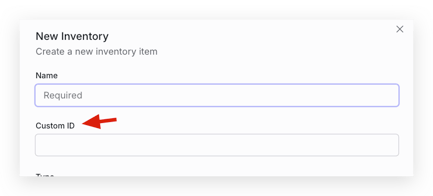
- To create a piece of Equipment from an existing item, find the Equipment you would like to recreate and select the icon next to the Equipment ID.
Select Create from Existing and continue to create the Equipment as described above.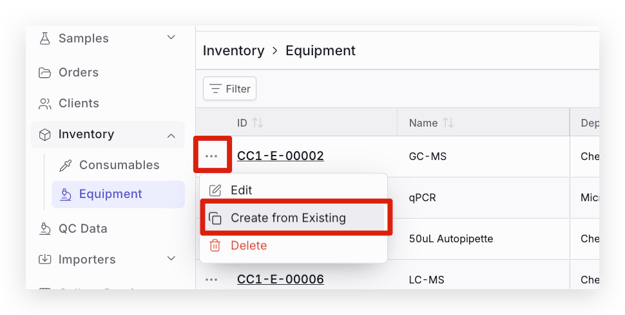
Inventory Statuses
- To update the status of an inventory item, find or search for the item and select the status icon. You can then select the desired status in the drop down.
- The selected status will then be reflected in the Status column.
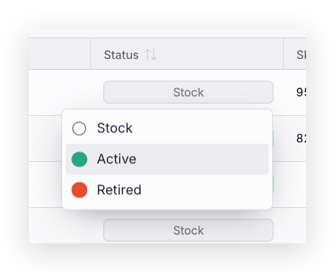
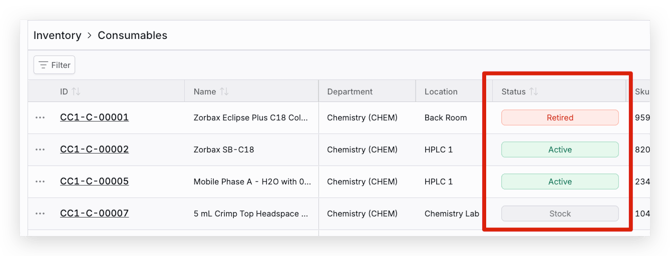
Statuses can also be updated in the inventory item's page by selecting the status in the top right.
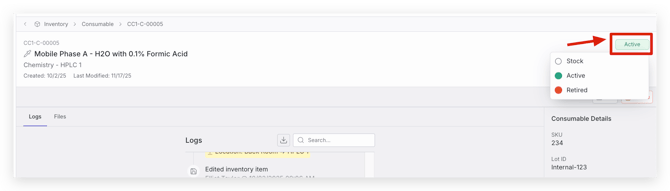
Logging Important Dates
Important dates, such as expiration for consumables and maintenance due dates for equipment can be logged both when creating a piece of inventory or within the inventory tables.
- To log important dates for a piece of inventory, fill out applicable date fields when creating the consumable or piece of equipment.
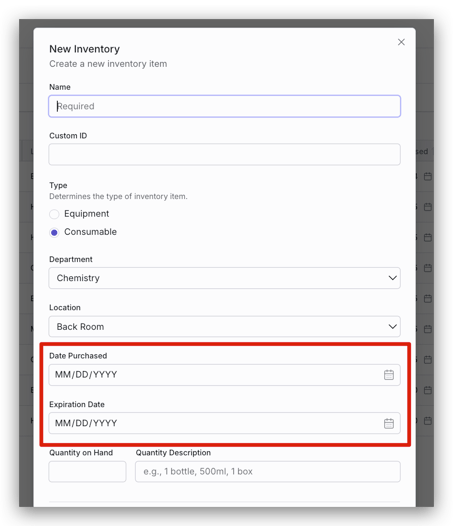
- To edit dates, either select the Date icon within the table to update the date, or edit the inventory in the inventory item's page.
To edit a date from within the table: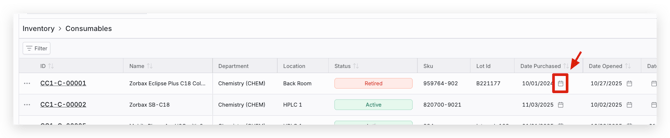
To edit a date using the table Edit action: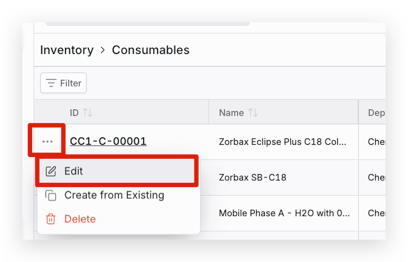
Alternatively, you can select an inventory item in the table to navigate to the item's page. Once in the inventory item's page, either select Edit or the pencil icon next to the date you'd like to update.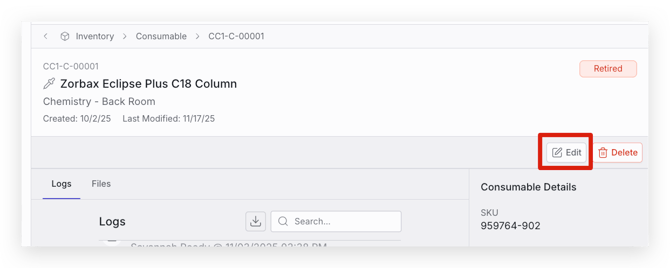
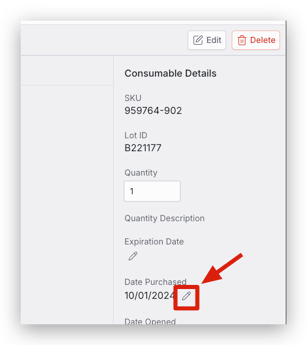
Consumable and Equipment Logs
- To view or edit a consumable or piece of equipment's log, first find the desired item and select the item.
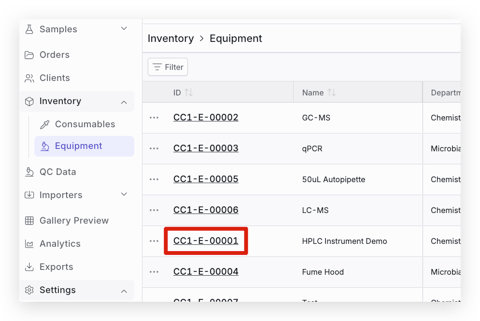
- Navigate to the Logs tab to view logs for the inventory item.
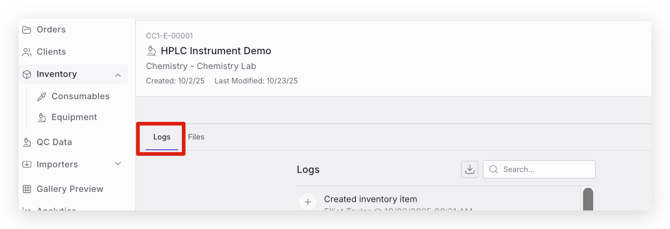
- To add a log message, write the message you'd like to log for the item and select Add. The message will then appear in the logs with the name of the person who created the message, as well as the date and time in which it was logged.
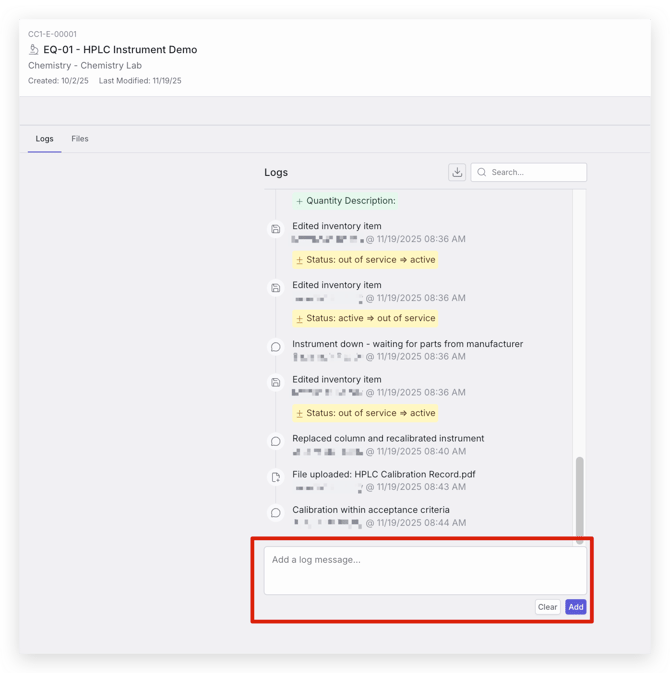
- Inventory logs can be exported to a .csv using the Export button.
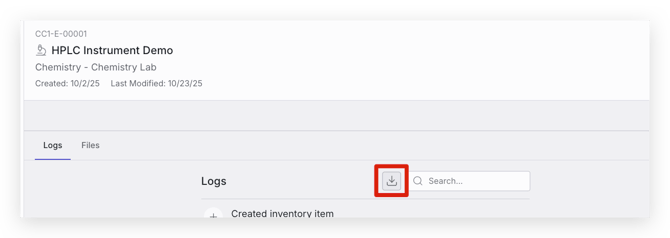
Managing Files Associated with a Consumable or piece of Equipment
- To view or manage files associated with a consumable or piece of equipment, first find the desired item and select the item.
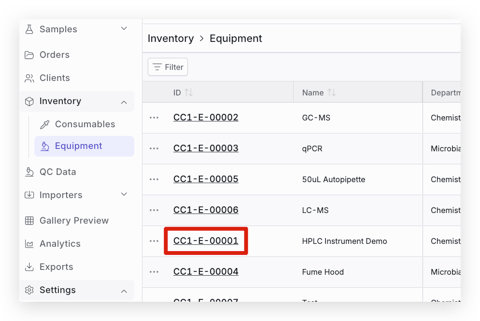
- Navigate to Files to see all of the files uploaded for an inventory item. You can view the file uploaded for an item by selecting the file name. This will open the file in a new window.
- To upload a new file, select Upload and upload the file to the desired item. Note that only PDF files can be uploaded at this time.
- You will then see the new uploaded file in the Files tab.
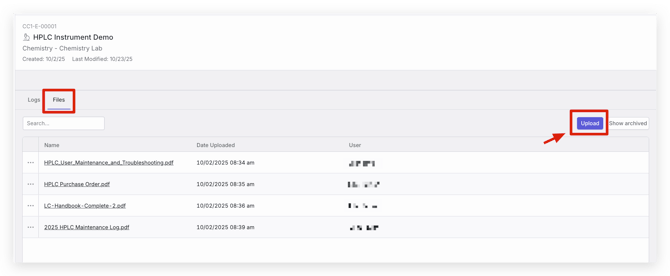
- To archive a file, select the three dots next to the file you'd like to archive and select Archive.

Pro Tips
Filters
Various filters can be applied to Consumable and Equipment tables by selecting the Filter icon in the top left of a table.
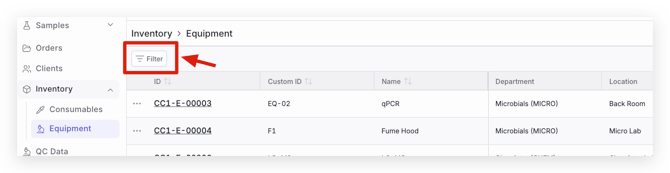
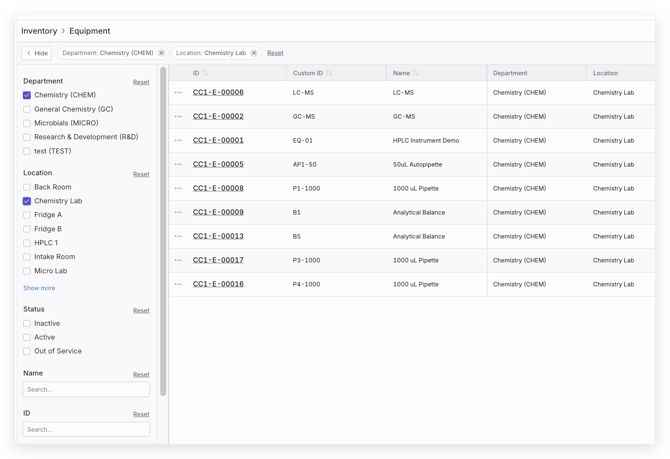
Customizing the Table View
The table view can be customized by selecting View in the top right. Table columns can also be organized based on your preference by dragging column headers in the table. To reset the table view, select Reset Table in the View drop down.
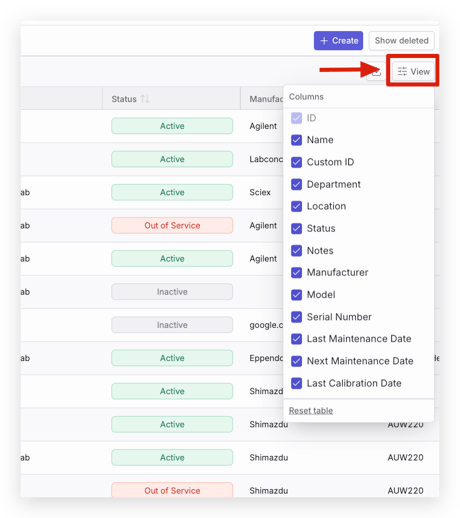
Reorder Hyperlinks
If a Reorder Url is added for an item, you can click directly into the Url that was added to take you to the website.