How do I Integrate with QuickBooks Online?
Labs can connect their Confident and QuickBooks Online accounts so that draft invoices are automatically created in QuickBooks Online based on invoices in Confident.
Topics Covered in this Article:
-
How to View & Link a Quickbooks Customer to a Confident Client
- How to Manually Send an Invoice to Quickbooks
- How to View a Linked Quickbooks Invoice for an Order
- How to Set a Billing Email Address for a Client
- Troubleshooting Tips
Quickbooks Setup & Integration Details
This integration supports line items appearing on the draft invoice in Quickbooks Online (QBO), such as pickup fees, discounts, and any other lab adjustment that the previous integration through Zapier did not.
Admins and Owners can enable the integration by going to their Laboratory Settings -> scroll down to the bottom of the page -> Connect:

A popup will appear, prompting the lab to authorize the integration. If the lab has multiple companies associated with its QBO account, it must select which company to connect to its Confident account.
Once the lab has connected its accounts, its settings page will refresh. Please select which Revenue Account in QBO the lab wants the revenue from the invoices generated from Confident to go to. Please note that the revenue account must be listed as an income-type account for it to appear in the dropdown in Confident (e.g., "Income", "Other Income").

Under Order Status, select at what stage of the order in Confident it wants the draft invoice to get automatically created in QBO. You can also choose to disable automatic invoice creation by selecting Manual in the drop down. This allows you to manually send Order invoices to QBO.

Once the lab selects its choices, it can go to its QBO account to see the draft invoices that get created once an order has been verified or completed, depending on what stage it selects:

If necessary, the lab can edit any part of the invoice by clicking on Edit Invoice in QBO.
Important Details About the Integration:
- Any edits made to the Confident invoice after the draft invoice has been created in QBO will not be reflected on the draft invoice in QBO.
- We cannot send sales tax information. These need to be applied to invoices in QBO if appropriate.
- The integration will match the client/customer and the test packages/services by name between the lab’s Confident and QBO accounts. If the client and test packages do not exist in QBO, we will automatically create them. We will not use cannabis terms when creating clients and test packages in QBO.
- Once created in QBO, invoices, customers (clients), and services (test packages) are not edited in QBO if they are edited in Confident. New Customers and Services will be created in QBO if the clients' names or test packages change in Confident. All other changes to clients and test packages in Confident will not be updated in QBO.
How to View & Link a Quickbooks Customer to a Confident Client
To Manually Link a Confident Client to an Existing Quickbooks Customer:
- Navigate to the Clients page and search for the desired Client
- Select the Billing tab
- Under Quickbooks, select Link and search for the Quickbooks Customer that the Client should be linked to. Select the Quickbooks Customer to associate the Confident client with the Quickbooks Customer.


- Confirm and link the Quickbooks Customer
To View or Change the Confident Client linked to a Quickbooks Customer:
- Navigate to the Clients page and search for the desired Client
- Select the Billing tab
- Under Quickbooks, select View to view the Quickbooks Customer currently associated with the Confident Client
- Select Change to search and update the Customer associated with the Client

How to Manually Send an Invoice to Quickbooks
- Navigate to the Orders table
- Locate and select the desired Order
- In Order Actions select Quickbooks -> Send Invoice

- Alternatively, this can be done in the Order page for the desired Order under Order Actions
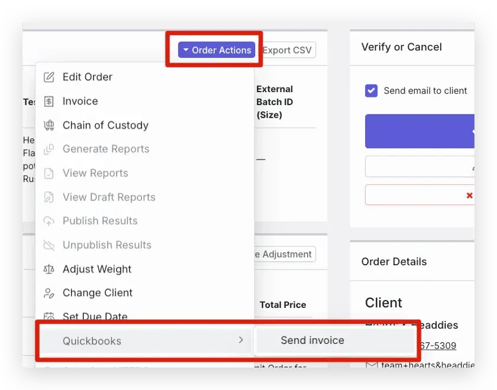
How to View a Linked Quickbooks Invoice for an Order
- Navigate to the Orders table
- Locate and select the desired Order
- In Order Actions select Quickbooks -> View Invoice

- Alternatively, this can be done in the Order page for the desired Order under Order Actions

How to Set a Billing Email Address for a Client
When a Confident Client is linked to a QBO Customer by sending an Order Invoice via automation the first time, the Billing Email is set to the Client email from the Confident app.
When a Confident Client is linked to a QBO Customer using the Client detail page, it will set the billing email to the selected Customer's email address.
A Billing Email can be updated or set for new invoices by doing the following:
- Navigate to the Clients page and search for the desired Client
- Select the Billing tab
- Under Quickbooks -> Billing Email enter the billing email address and select Save

Troubleshooting Tips
- If a Confident Client name does not match the exact existing Customer name in Quickbooks, a new Customer will automatically be created in Quickbooks. To prevent this from happening, it is recommended that Clients are manually linked to Customers prior to using the integration to ensure that new Quickbooks Customers are not being created when this is not intended.
- If a customer has been deleted or merged in Quickbooks, the Quickbooks integration will not send an invoice to the deleted or merged account. This failure to send the invoice will appear in the Order logs.

- If an invoice is created in Quickbooks manually for a Customer or order, it is possible that a collision may occur on the next Confident invoice creation using the integration. This is due to the integration trying to create an invoice for an ID that already exists in Quickbooks, since QBO auto-sequences it’s Document Numbers. If this occurs, the invoice creation will fail and you will see an error in the Confident Order Logs. To resolve this, you will have to manually edit the existing invoice document number in QBO to a different number and manually re-send the invoice in Confident to QBO.